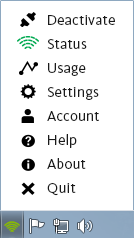Quick Start Guide
To secure your Internet connection, the ioloVPN software must be open.
1
Opening ioloVPN
The ioloVPN software will open automatically whenever you start your computer. If you change this default setting, you can manually open ioloVPN by double-clicking the icon in your Applications folder.
2
Activating ioloVPN
ioloVPN will check your Internet connection and activate automatically whenever your connection is not secure. If you change this default setting, you can activate ioloVPN at any time by clicking on the status icon on the system tray at the bottom right of your screen and selecting Activate. To deactivate ioloVPN, click on the system tray icon and select Deactivate.

3
Accessing The Menu
4
For More Information
Roll over
 buttons in the Status and Settings screens to learn more about how ioloVPN works and how you can customize the software.
buttons in the Status and Settings screens to learn more about how ioloVPN works and how you can customize the software.
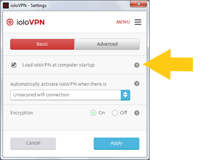
 Red means ioloVPN is not activated. Your communications are not protected.
Red means ioloVPN is not activated. Your communications are not protected.
 Yellow means ioloVPN is starting up.
Yellow means ioloVPN is starting up.
 Green means that ioloVPN is activated. Your Internet connection is encrypted and secure.
Green means that ioloVPN is activated. Your Internet connection is encrypted and secure.
 Blue means ioloVPN is not activated because you are accessing a secure (WPA, WPA2 or wired) connection. Your Internet connection is secure.
Blue means ioloVPN is not activated because you are accessing a secure (WPA, WPA2 or wired) connection. Your Internet connection is secure.